A Complete Guide to Syncing with iCloud: Issues, Solutions, and FAQs
As of the today the world is depending more and more on digitization therefore there is also rise in the need of digital storage and interconnected devices where all the data is placed on one main system and can be accessed from anywhere reeling on internet, So Apple’s iCloud has become an essential tool for users who want to store their data online and sync their data seamlessly across connected devices. From photos and documents to contacts and backups, iCloud provides a convenient way to keep all your data synchronized across iPhones, iPads, Macs, and even Windows PCs. However, syncing with iCloud isn’t always simple and easy as it may seems. Users often encounter pauses in syncing and other common iCloud syncing issues. Therefore this blog covers the reasons why iCloud syncing may get paused, explores other frequent challenges, and provides details regarding iCloud syncing solutions and FAQs to help troubleshoot these problems.
Key Features of iCloud
- iCloud Drive: Store and access files across all devices.
- iCloud Photos: Automatically back up and sync photos and videos across devices.
- iCloud Backup: Automatically backs up iPhone, iPad, and iPod touch, including apps, settings, and data.
- Find My: Locate lost or stolen Apple devices and share locations with friends or family.
- iCloud Keychain: Securely stores and syncs passwords, payment info, and account details.
- iCloud Mail: Access Apple Mail and custom email domains across devices.
- iCloud Calendar and Contacts: Sync calendars, contacts, and reminders across all Apple devices.
- Collaborative Tools: Share and work together on files, notes, and documents in real-time.
- Family Sharing: Share iCloud storage, Apple services, purchases, and locations with family members.
- Private Relay & Hide My Email (iCloud+): Enhances privacy by masking browsing activity and creating anonymous emails for website logins.
These features make iCloud a powerful tool for secure storage, device syncing, and cross-device continuity for Apple users.
Why iCloud Syncing Pauses and How to Fix Them
iCloud is designed in such a way the it can sync seamlessly among all the devices that have same ID configure on it, but sometimes, a situation arises that it gets interrupted or paused. Here are some reasons why this might happen and what are the iCloud syncing solutions:
1. Low Battery on Mobile Devices
- iCloud syncing can pause automatically if your device has a low battery. Apple does this to conserve battery life.
- Solution: make sure that your device charge at least 50% or plug it into a power source when it below. Once your device is on charging, syncing will resume.
2. Lack of Wi-Fi or Cellular Connection
- Other Key reason is internet issue because iCloud requires an active internet connection to sync data. When Wi-Fi is unavailable or cellular data is limited, syncing may pause.
- Solution: Make sure you’re connected to a stable Wi-Fi or cellular network having proper internet speed. If syncing still doesn’t resume, try toggling your internet connection off and on again to refresh the connection.
3. Insufficient iCloud Storage
- make If you’re running low on iCloud storage, syncing might pause until you free up space or buy additional storage.
- Solution: Go to Settings > [Your Name] > iCloud > Manage Storage and check your usage. Consider deleting unnecessary files or upgrading to a higher storage plan if you need more space.
4. System Maintenance or Server Outage
- Apple occasionally performs maintenance on its iCloud servers, which may temporarily halt syncing.
- Solution: Visit Apple’s System Status page to check if iCloud services are down. If they are, you may need to wait until Apple resolves the issue.
5. Software Bugs or Outdated Software
- Syncing issues may arise from bugs in the operating system or from using outdated software.
- Solution: Ensure you’re running the latest iOS, iPadOS, or macOS version by checking for updates in Settings > General > Software Update. For Windows users, updating the iCloud app can also help.
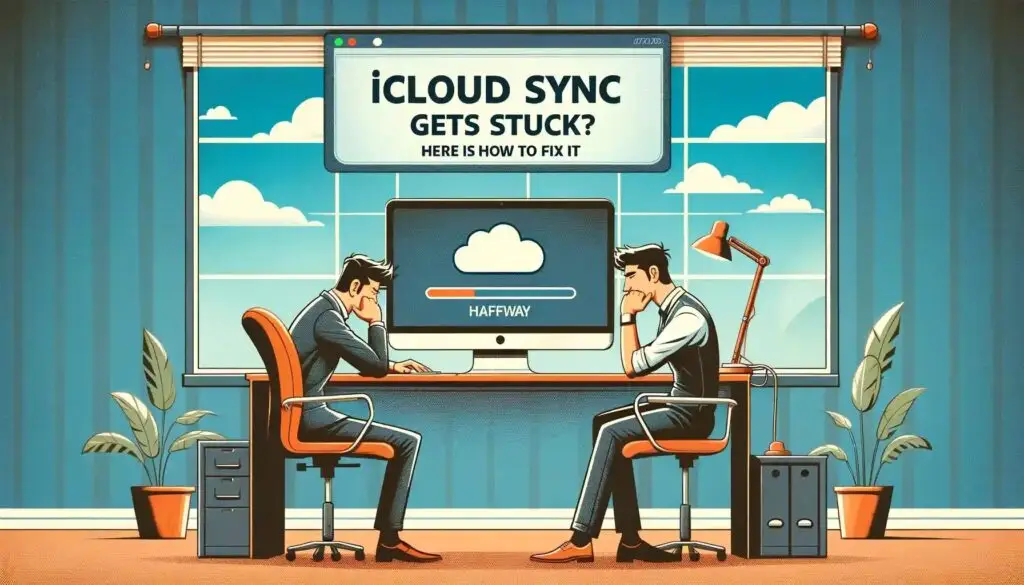
Other Common Issues with iCloud Syncing Solutions
Besides pauses in syncing, users may face additional challenges in iCloud Syncing. Here are some common iCloud Syncing solutions regarding the issues:
1. Photos Not Syncing
- Solution: Ensure iCloud Photos is turned on for all devices. Go to Settings > [Your Name] > iCloud > Photos and enable iCloud Photos. If the issue persists, sign out and back into iCloud on all devices, ensuring your photos are fully backed up first.
2. Files Missing from iCloud Drive
- Solution: Check if iCloud Drive is enabled on all devices. Navigate to Settings > [Your Name] > iCloud > iCloud Drive. On Macs, go to System Preferences > Apple ID > iCloud. If files are still missing, try accessing them from iCloud.com.
3. Contacts or Calendars Not Syncing
- Solution: Go to Settings > [Your Name] > iCloud and ensure Contacts and Calendar syncing are turned on. For Mac users, verify this in System Preferences > Apple ID > iCloud. Sometimes, toggling the sync option off and on again can resolve the issue.
4. Error Messages Related to iCloud Storage
- Solution: iCloud may display storage error messages if your account is near its limit. Clear up space by deleting old backups, unused apps, or large files from iCloud. Consider upgrading your storage if you frequently encounter storage-related errors.
5. Slow Syncing Speeds
- Solution: Slow syncing can result from a weak internet connection or heavy server traffic. Test your internet speed to confirm it meets Apple’s recommendations (at least 5 Mbps for iCloud syncing). If possible, try syncing during off-peak hours when internet traffic is lower.
How to Manually Force iCloud Sync
If syncing isn’t happening automatically, here’s how you can manually trigger it:
- Log Out and Log Back In: Go to Settings > [Your Name] > Sign Out. Wait a few moments, then sign back in. This can reset syncing connections.
- Toggle iCloud Services: Turn off the specific iCloud service (e.g., Photos, Contacts) in Settings. Wait a few seconds, then turn it back on. This often kick-starts the sync.
- Restart the Device: Sometimes, a simple reboot can help reset iCloud processes and resolve syncing issues.
Frequently Asked Question
Why Does Syncing Take So Long?
Slow syncing can occur if you’re trying to upload a large amount of data or if your internet connection is weak. Large files or a heavy server load can delay syncing as well.
Can I Sync iCloud on Non-Apple Devices?
Yes, you can access iCloud on Windows using the iCloud for Windows app. You can also access iCloud Drive, Photos, and more via iCloud.com on any web browser.
What Happens If I Run Out of iCloud Storage?
iCloud will stop syncing new data until you free up space or upgrade your storage plan. You may see alerts warning you of full storage.
Will iCloud Automatically Sync Over Cellular?
By default, most iCloud syncs occur over Wi-Fi. However, some data types (like Photos) can sync over cellular if enabled. Go to Settings > Cellular to enable or disable cellular data for specific apps.
How Do I Check My iCloud Storage?
Go to Settings > [Your Name] > iCloud > Manage Storage on iPhone or System Preferences > Apple ID > iCloud on Mac. You can see a breakdown of used and available storage.
Final Thoughts
While iCloud syncing is generally smooth, occasional pauses and issues are common. By understanding the causes behind these interruptions and knowing some easy fixes, you can troubleshoot and enjoy more reliable syncing across your devices. Regularly update your devices and keep an eye on storage space to minimize the chance of syncing disruptions.
For more advanced troubleshooting, Apple’s support is also available, but following the tips in this guide can save time and keep your iCloud experience hassle-free.
